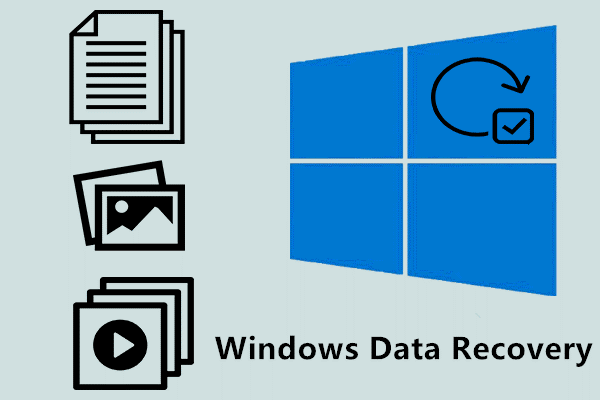Data Recovery: How does it work
Recovering data involves retrieving files from a storage devices, and rescuing them from apparent disappearance. It acts as a final safeguard against the ominous specter of data loss. Users gain a chance of retrieval through data recovery rather than accept the loss and consequent potential financial losses.

Have you ever wondered how data recovery software works? Let’s dive in. There are two main methods:
- Digging into File Details:
Your storage devices hold tons of info about files-names, sizes, dates, and where they are. Recovery software uses this to find wrongly deleted files. The software starts putting the file back together if the info is there.
- Searching for File Types:
If looking at file details doesn’t work, recovery software tries something else. It looks for patterns common to different file types, figuring out where files start and end. It might not get filenames, but it relies on spotting unique signatures for each file type.
When a file is “deleted,” it opens up space for new data, losing some details. But don’t worry—data recovery software scans your devices for these left-behind files and helps bring them back. Usually, it shows you a preview to pick what you want back.
How to Use Data Recovery Software on Windows 10?
When it comes to recovering lost files, data recovery software is the optimal solution. It scans your storage device diligently to recover deleted files.
Among the many data recovery software options, MyRecover is an excellent choice that offers a combination of comprehensiveness, convenience, capability, and compatibility.
As the premier data recovery software for Windows recovery, MyRecover boasts an impressive array of features: support for various data types, an intuitive user interface, rapid recovery speeds, and remarkable compatibility.
MyRecover is prepared to recover deleted, lost, or formatted data on HDDs, SSDs, USB drives, SD cards, and other storage devices.
Key Features of MyRecover:
- Suitable for a wide range of data loss scenarios, including accidental deletion, disk formatting, and virus attacks.
- Supports recovery of various file types, from photos and videos to Office documents and deleted emails.
- Compatible with Windows 11, 10, 8, 7, or Windows Server, as well as NTFS, ReFS, FAT32, exFAT, and more.
- Two advanced scanning – quick & deep scan and a high success rate.
- Moreover, MyRecover takes pride in its user-friendly design, ensuring that every user, regardless of technical expertise, can navigate the recovery process effortlessly.
Recovering your data is as simple as following easy steps:
Step 1. Download and launch MyRecover; select the drive or partition that saves files you want to recover, and click Start Scan.
 Step 2. It performs both Quick Scan & Deep Scan to detect all the retrievable files on your drive or partition. You can try to use the Search Box or the Filter feature.
Step 2. It performs both Quick Scan & Deep Scan to detect all the retrievable files on your drive or partition. You can try to use the Search Box or the Filter feature.

Preview or filter your files based on file type, Date, Size, etc.
- Type: Choose from the following file types: compressed files, documents, images, videos, audio, emails, and webpages.
- Date modified: Set the date (today, yesterday, last 7/30 days, etc.)
- Size: set the file size (<128KB, 128KB~1MB, 1MB~ 512MB, 512MB above, etc.)
Step 3. Under the Other Missing Files folder, choose the deleted files you want to recover > click Recover x files.

Step 4. Please choose a new location to save the files and click Select Folder to confirm it.
You can easily recover deleted or missing files using this powerful data recovery software. To get unlimited data recovery, please consider subscribing to the Pro/Tech edition of MyRecover.
Conclusion
There is always a risk of losing data. But using data recovery software is like having a superhero to fight against this problem. Even if the files disappear from the folder, they are still present on your device, waiting to be recovered.
Using data recovery software is a great solution, but having a backup plan is like having a double shield for your data. While recovery software isn’t perfect, you can use reliable and free backup software for Windows like AOMEI Backupper Standard. Your files are always ready to be returned when you need them.
Microsoft Designer Prompt “Funko PoP”