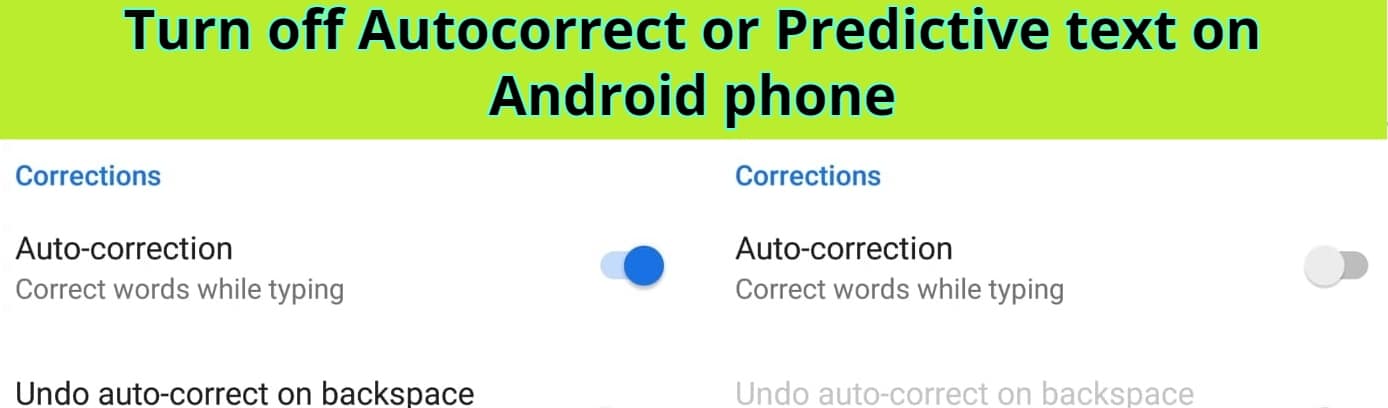Important Instagram security settings to protect your privacy
Instagram security settings play a crucial role in maintaining your privacy and safeguarding from Fraud in this digital world where every piece of information is accessible online. So, here we have described some of the critical settings that not only protect you but also work accordingly.
10 Most important Instagram security settings
1. Make your Instagram account private
You can set your account to private; through this, you can manage whom you need to allow to see tour posts and stories and approve or deny follow requests.
How to make your Instagram account Private?
-
Click
More, then click Settings and Privacy
.
-
Click Account Privacy under Who can see your content.
-
Click next to Private Account to make your account private.
- Now give confirmation “Switch to Private Account”
2. Instagram security settings to Manage your Followers
It’s very important to check your followers list and if you find any suspicious account which you are not able to recognize or relate then immediately block or report that account.
- Click
Notifications.
- Click Follow Requests if you want to connect
- Click Delete, Block, or Remove to deny a request.
-
Click your profile picture to go to your profile.
- Click on Followers.
- To Remove followers click on the right of the follower and confirm to remove.
3. Instagram Third-Party Access
Check regularly that any third-party apps are connected to your Instagram account and you can review and revoke the access by this path Settings > Security > Apps and Websites
How to Remove an app or website from Instagram?
-
Click
More, then click Settings and Privacy
.
- Under the Your app and media, click Website permissions.
- Click Apps and Websites, then click Active.
- Click Remove after APP that you want to remove
4. Instagram Control Commenting
You can filter offensive and spam comments to block them by Instagram comments control and you can also automate to hide comments that contain Keywords or phrases and you can able to block that account from commenting on your post.
How to turn comments on or off for Instagram posts?
- Click next to your post.
- Select Turn off Commenting or Turn on Commenting.
How to Report comments on Instagram posts?
- Click next to the comment that you want to report.
- Click Report.
- Select from options that why you want to report a comment, then just follow the on-screen instructions. Note: After reporting a comment it will not appear, but it doesn’t mean that the comment was removed by Instagram.
5. Instagram Restrict Accounts
If you are facing any harassment or unwanted interactions just use the “RESTRICT” feature by setting a limit on accounts. Note that by restricting accounts by this feature they can still able to comment but the visibility of it only for themselves unless you approve it.
How to Restrict someone on Instagram?
-
Click on it in the top right of the feed.
- Open the chat with the person you want to restrict.
- Click on the name at the top of your chat.
- Click
Options in the top right, then select Restrict.
- Click to confirm the Restrict account.
6. Instagram Story Controls
You can manage and customize your settings like whom you like to allow to reply to your stories or share. You can able to allow replies from anyone or just for your followers or you can turn it off all. You can disable sharing your stories by “Allow Sharing” option.
How to Hide your Instagram story from someone?
-
Click on your profile in the bottom right.
-
Click in the top right.
- Under the Who can see your content, choose Hide story and live.
- Select the people you’d like to hide your story and If you unhide just remove them to unselect them.
How to stop sharing your Instagram stories?
-
Click on your profile in the bottom right.
-
Click in the top right.
- Click Privacy, and then Story.
- Toggle next to Allow sharing to story.
7. Instagram Location and Tagging
Be careful by setting up your location and avoid sharing your perfect location in your shared posts and stories. You can just disable the location and restrict people from tracking your location movements by not adding the location in your post. You can also check and remove tagged photos or locations that you don’t want to share anymore in your profile.
How to add or remove location in Instagram Posts?
- Click in the top right of your post.
- Click Edit.
- You have two options here:
- To Change the location. Click, then enter the new location.
- To Remove the location. Click.
- Click Done to save changes.
8. Instagram Sensitive Content Control
One of the most valuable Instagram settings is to restrict the visibility of sensitive material on your account. With this setting not only you can able to hide sensitive content but also put age restrictions for minors to view any sensitive content in your feed and stories.
How to restrict sensitive content that you see on Instagram?
-
Click on your profile in the bottom right.
-
Click in the top right.
- Click Suggested Content, then choose Sensitive Content.
- Now here are the options choose “Less” to see less content you may find upsetting. Choose “More” to see more content you may find upsetting. Note: People under 18 might not be able to see these options.
- Just Confirm to activate it.
9. Instagram Security settings for Two-Factor Authentication
Always enable the setting of two-factor authentication. What it does is that whenever you try to log in from any new device or browser it sends a code to registered mobile and email to verify and it gives an extra layer of security to the account.
How to turn on two-factor authentication on Instagram?
-
Click then click Accounts Centre.
- Click Password and Security.
- Scroll down to Two-factor authentication, then click Edit Two-factor authentication setting.
- Choose the security method that you want to enable and follow the on-screen instructions.
10. Instagram Regularly Review Settings
You need always to review Instagram privacy and security settings to check everything is updated and set according to your comfort and always stay updated if any changes are made by Instagram update policy to adjust your settings according to it.
Conclusion:
We have explained some of the very important Instagram security settings that you should set accordingly and by implementing these important Instagram security settings and practices to review regularly, You can better protect your privacy on Instagram and enjoy a safer and more secure experience on this one of the most used platform currently.
You may also like to Read…
Instagram Account new security check Feature
Reference For more details visit the Instagram help link:


 More, then click Settings and Privacy
More, then click Settings and Privacy .
. Notifications.
Notifications. Options in the top right, then select Restrict.
Options in the top right, then select Restrict.