How to stop Automatically adding people to your Google contacts in Gmail
Google contacts in your Gmail Account and you are familiar with how irritating it is that it adds every unusual contact to your Gmail contact list. In today’s digital world email is a very important thing as we are using it everywhere like banking, online shopping, and registering on any new website or apps
Any email which comes into your Gmail account will be directly added to your contact list without your knowledge by default but don’t worry you can able to stop it by just changing your Gmail account setting now it will only show the contacts you saved and your email looks much better and cleaned out by unnecessary and unknown contacts.
Steps to stop Automatically adding people to your Google contacts in Gmail:
Note This setting is only available on your Desktop computer. you can’t access it through your Android Phone.
- Open your Gmail Account on your desktop.
2. Click on the setting button in the upper-right corner as shown in the image.

3. Click on See all settings.

4. Scroll it down and find Create contacts for auto-complete.

5. Here you need to select I’ll add contacts myself.

6. Scroll to the End and click on Save Changes.
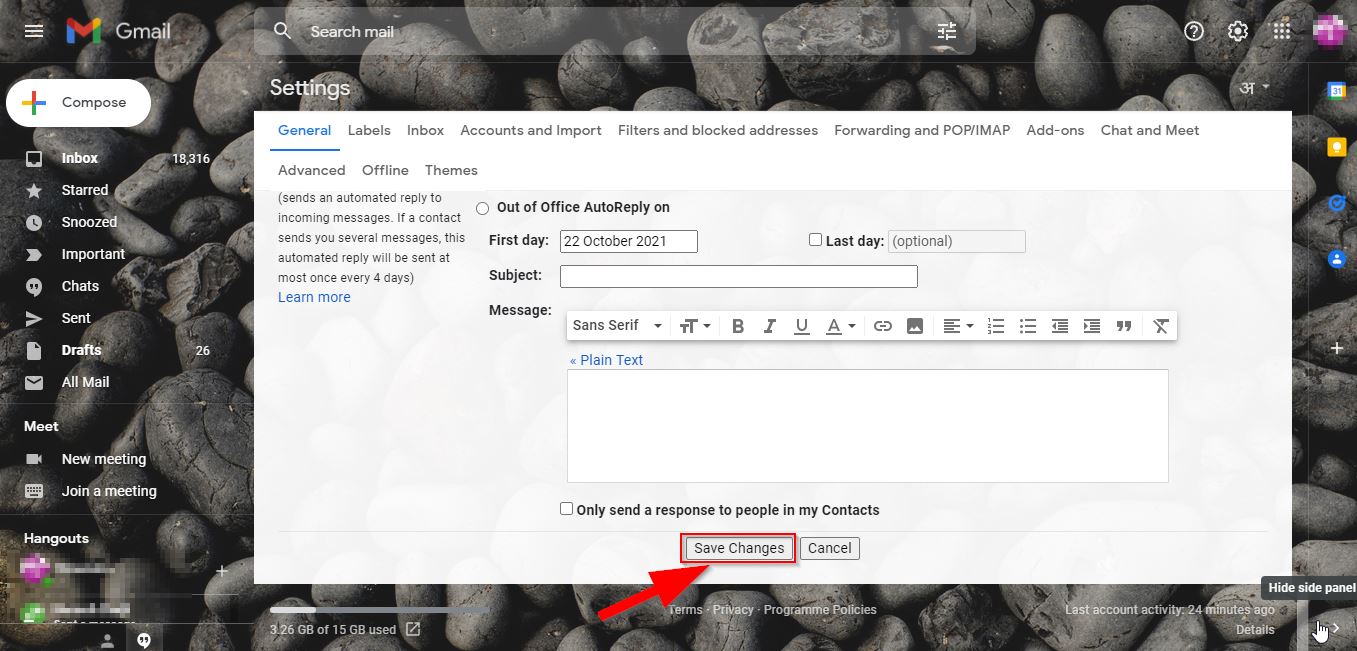
Now you know all the steps to get rid of unknown and irritating contacts in your Google Contacts in your Gmail account. You just need to follow above mentioned easy steps not only for you but also you guide your friends and loved ones who don’t know about this important Google setting.
You may also like to Read…



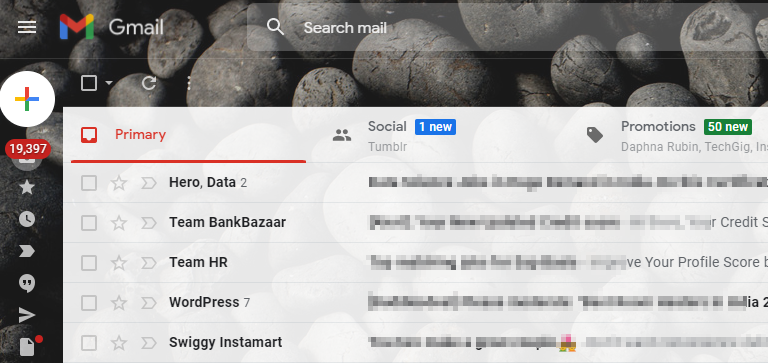
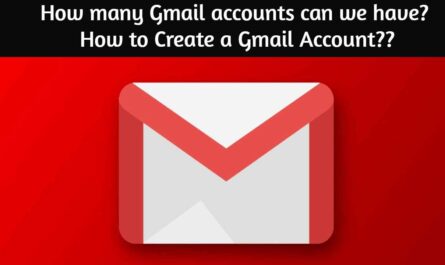
One thought on “How to stop Automatically adding people to your google contacts in Gmail: 2024”